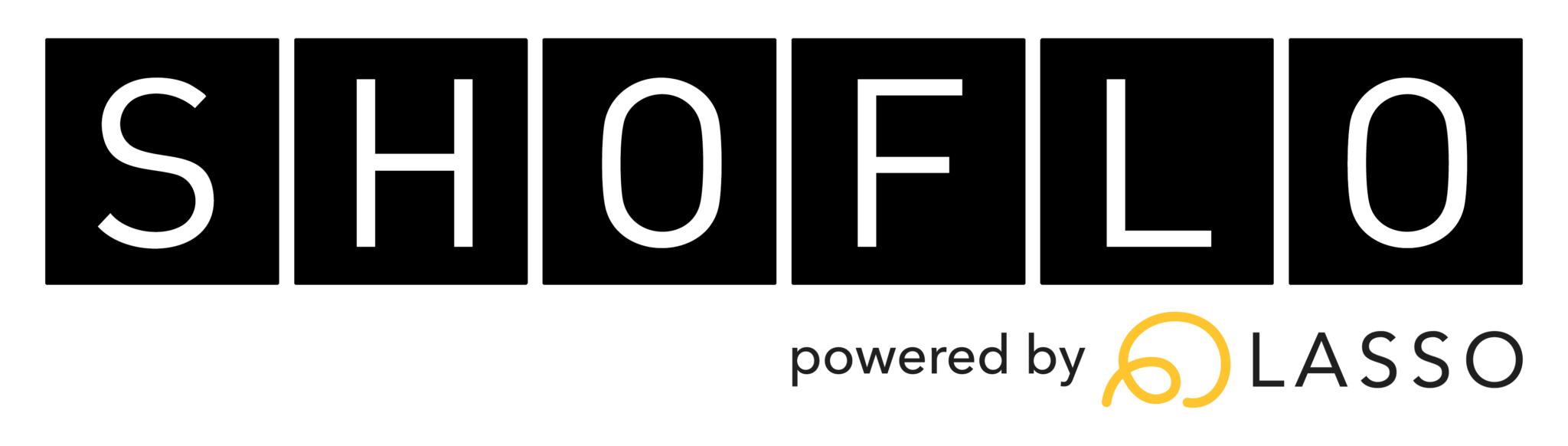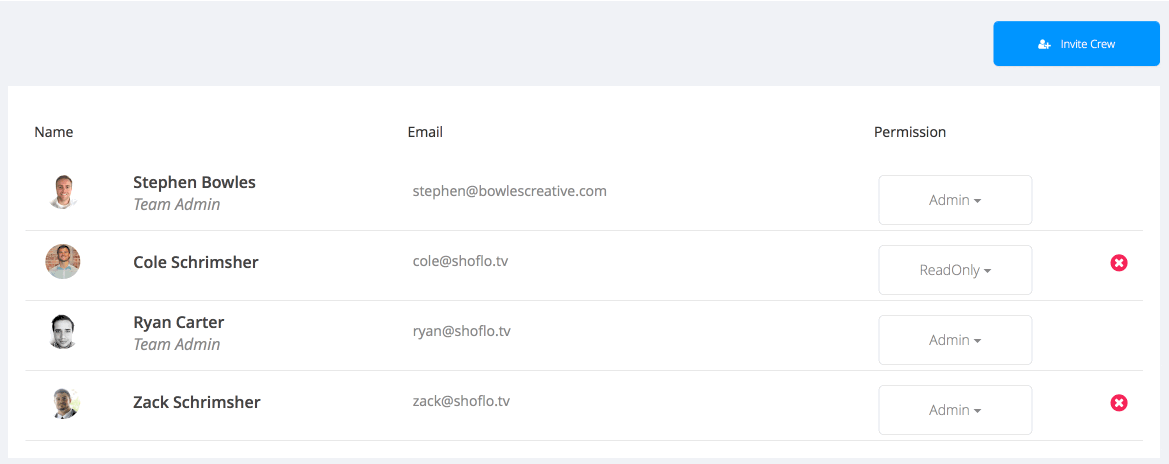Setting a User’s Event Permissions
Event permissions limit a crew member’s ability to edit an event’s settings and cue sheets. They are a great way to fine tune who can alter your data or affect your event settings.
To change a user’s event permission level:
- From the Home page, select the event in which you want to change a users permission
- In the left navigation, select Crew
- Select a crew member and choose their permission level from the dropdown (edits are saved automatically)
- Ask the crew member to refresh their browser for the new permissions to take affect.
Various permissions levels have their advantages. For instance, settings a A1 or LD as a contributor let’s them fill in extra technical details for their various columns. You can also set a client to contributor and let them edit in a column allocated for them.
Read Only – Can only change things that affect their personal views. This includes the private notes column, column ordering and personal highlights.
Contributor – Same as Read Only, but can also edit cells within department columns.
Admin – Full permissions. Can edit all cells. Can add, delete or re-size rows and columns. They can edit overall event settings, manage crew, create new Shows, Schedules, and Lists and upload files to Docs.
Show Caller – Same as Admin, but they can also be tracked by other users in real time as they move from cue to cue.
Learn how to invite crew to your event.
Shoflo Explained
Production Cue Sheet/Rundown Software
About Shoflo
Shoflo is an Orlando based company focused on software solutions for the broadcast and live event production industry.
Other Posts
- Game-Scripting with the Miami Marlins and New Orleans Saints
- Back to Basics: A Rundown & Prompter Demo
- How to Look Better On Camera: 11 Simple Steps
- The Importance of Having a Schedule for Your Live and Virtual Events
- The Best Live Streaming Equipment for Every Budget
- Q2 Product Webinar Highlights
- The Ultimate Guide to Planning a Webinar