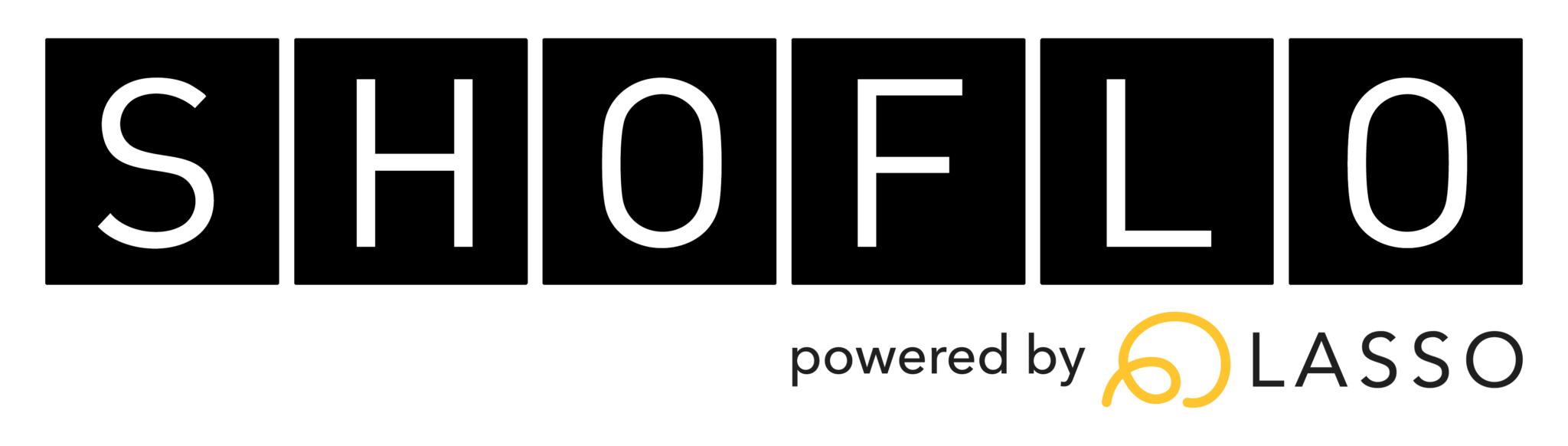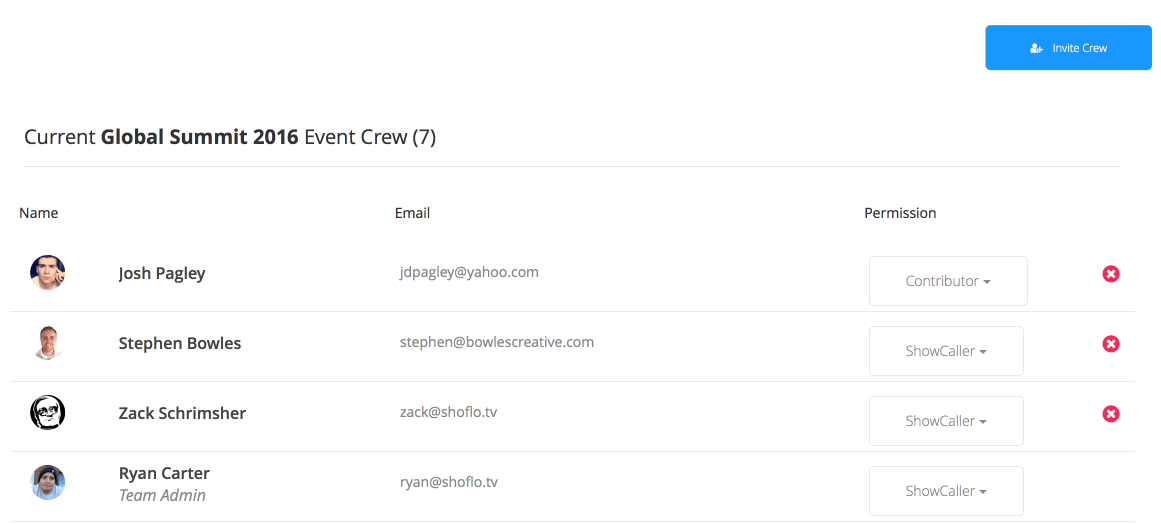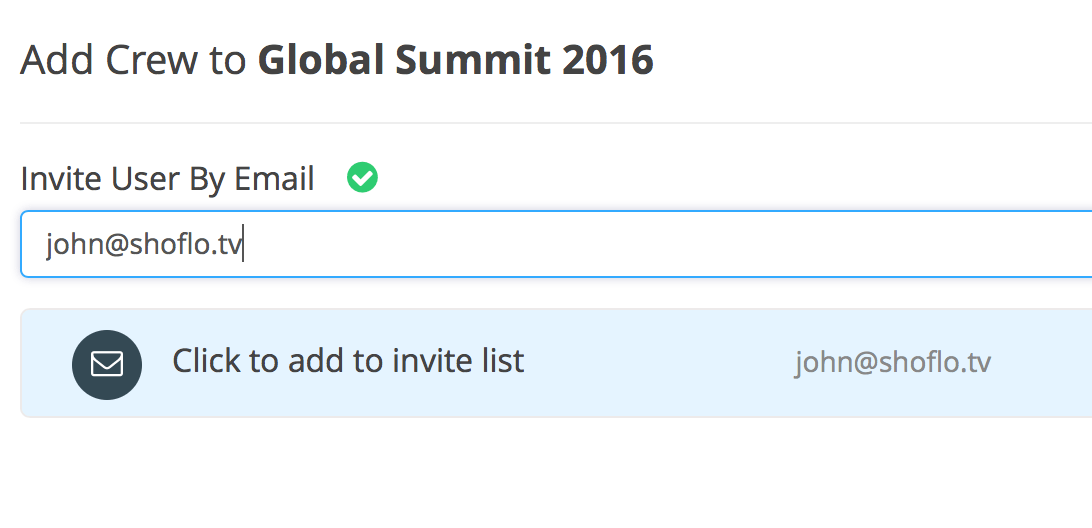Inviting Crew Members to Your Event
Inviting Crew Members to Your Event
Inviting your crew to an event is easier than ever with our invite tool.
To invite a person to your event:
- From the home screen, select the event from the left navigation that you’d like to invite your crew to.
- Once you have selected the event, click on the Invite Crew button in the left side navigation.
- Next, type the full email of the person you wish to invite in to the search box, and then click on “Click to add to invite list” to add that user to the invite queue.
- Once you’ve added a person to your list, you can set their permission level by clicking the dropdown to the right of their name.
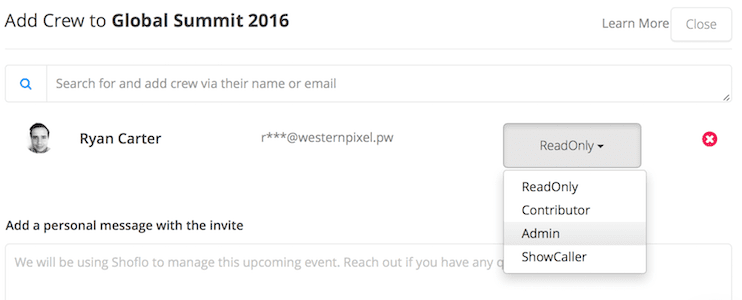
- Repeat until all your crew is added!
- Once your crew is added, you can choose to personalize the message your crew will receive in their invite email. The default message is “We will be using Shoflo to manage this upcoming event. Reach out if you have any questions.” but you can add to it or create an entirely new one!
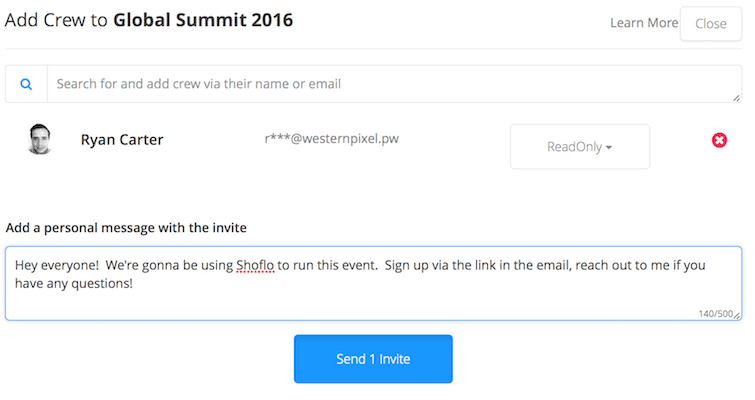
- Once all your crew is added and you’ve set your personal message, click the Send Invites button at the bottom of the modal.
Click here to go to your user dashboard.
*Note that anyone who is a member of your team will automatically be added to every event that is created for that team.
Shoflo Explained
Production Cue Sheet/Rundown Software
About Shoflo
Shoflo is an Orlando based company focused on software solutions for the broadcast and live event production industry.
Other Posts
- Game-Scripting with the Miami Marlins and New Orleans Saints
- Back to Basics: A Rundown & Prompter Demo
- How to Look Better On Camera: 11 Simple Steps
- The Importance of Having a Schedule for Your Live and Virtual Events
- The Best Live Streaming Equipment for Every Budget
- Q2 Product Webinar Highlights
- The Ultimate Guide to Planning a Webinar