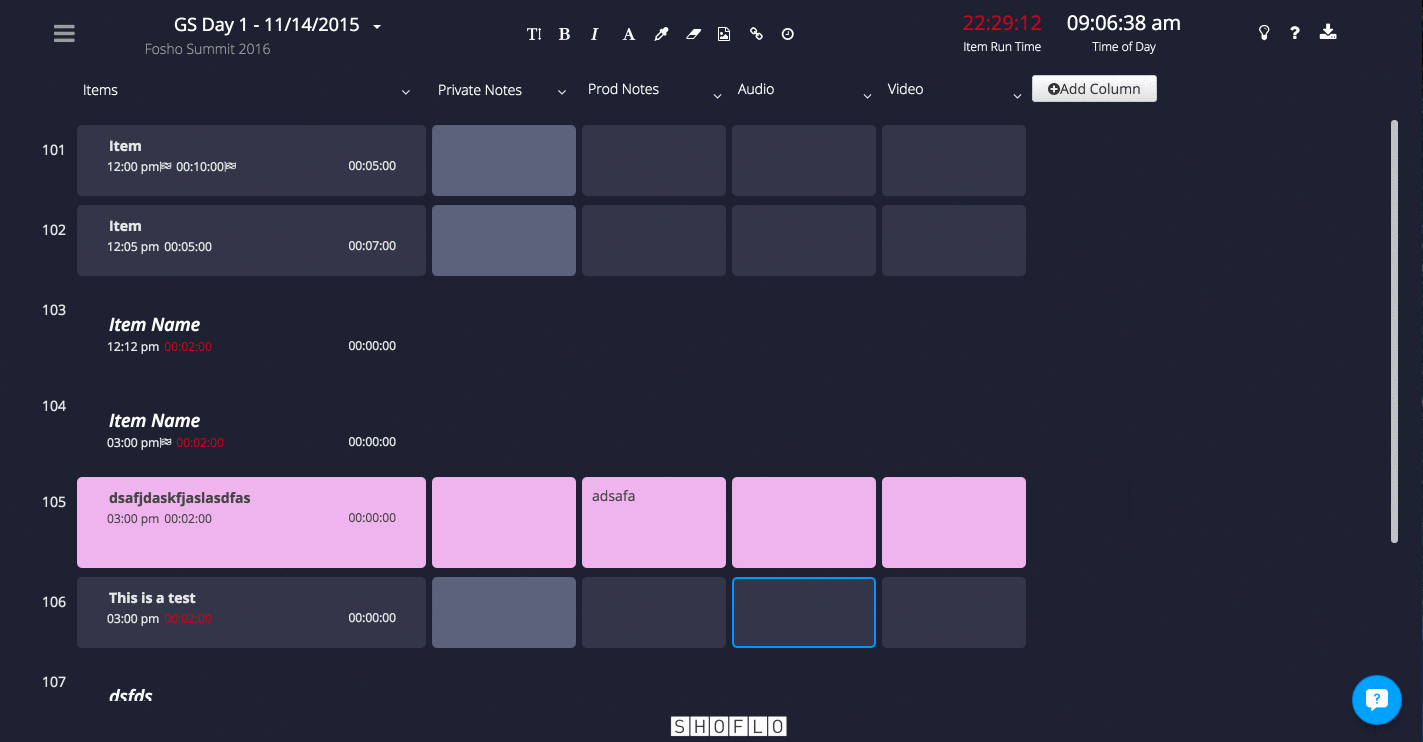Setting a User to ShowCaller
Setting a user’s crew permission to ShowCaller allows them to broadcast their current item position in a cue sheet to the rest of the crew via a blue tracking bar. This enables the rest of the crew to automatically follow the ShowCaller as he/she advances from item to item. Similar to the event Admin permission, the ShowCaller can manage crew, has full editing access to shows, lists, and schedules event wide, can reset column orders and can upload files to Docs. You must already have Admin or ShowCaller access in order to set a user to ShowCaller.
To set yourself or a user’s crew permission to ShowCaller:
- From the event dashboard, select “Crew” from the side navigation.
- Hover over the user and click the permission dropdown and select ShowCaller.
Learn more about ShowCaller Tracking.
Shoflo Explained
Production Cue Sheet/Rundown Software
About Shoflo
Shoflo is an Orlando based company focused on software solutions for the broadcast and live event production industry.
Other Posts
- Game-Scripting with the Miami Marlins and New Orleans Saints
- Back to Basics: A Rundown & Prompter Demo
- How to Look Better On Camera: 11 Simple Steps
- The Importance of Having a Schedule for Your Live and Virtual Events
- The Best Live Streaming Equipment for Every Budget
- Q2 Product Webinar Highlights
- The Ultimate Guide to Planning a Webinar