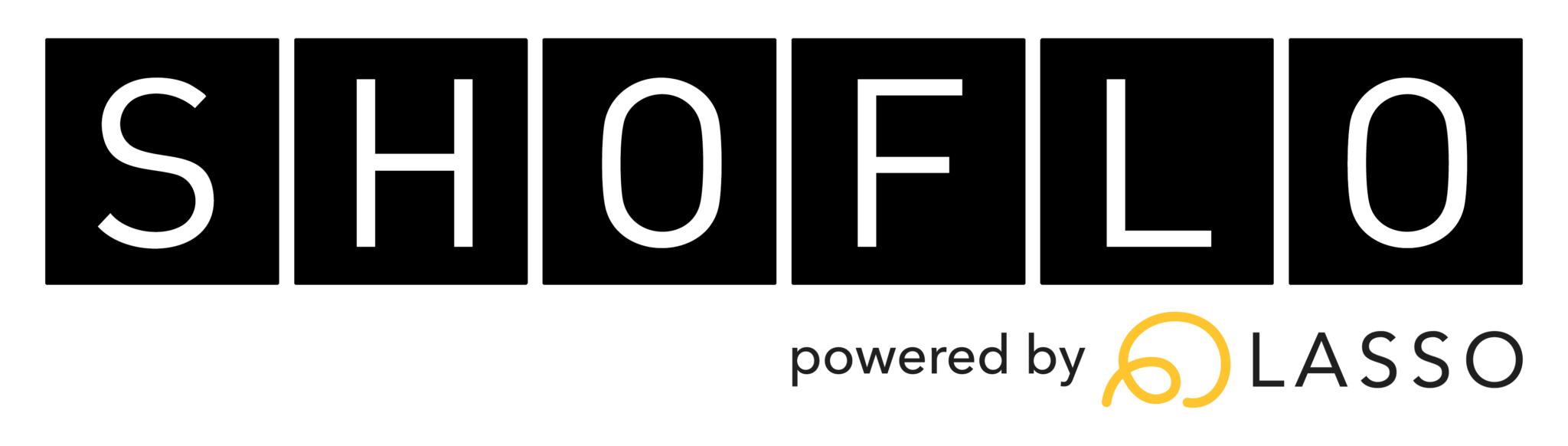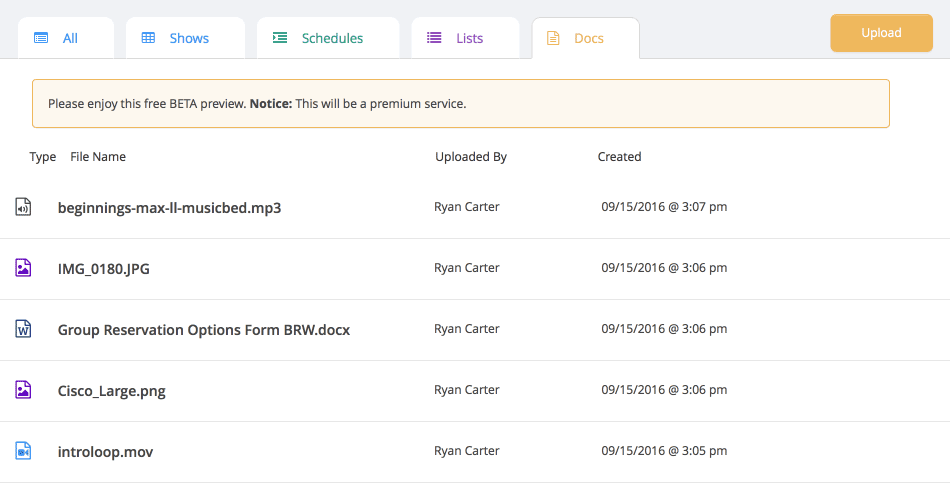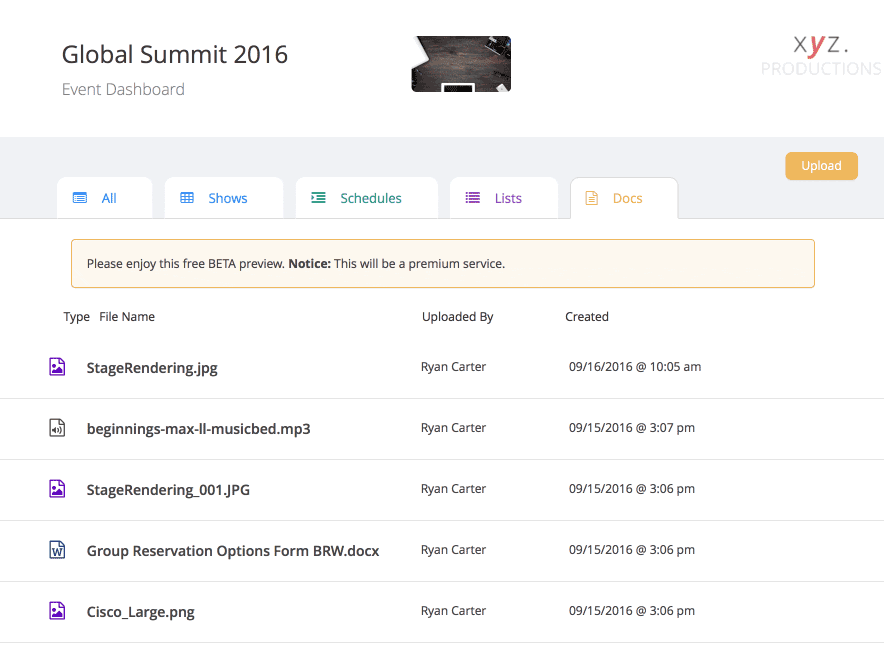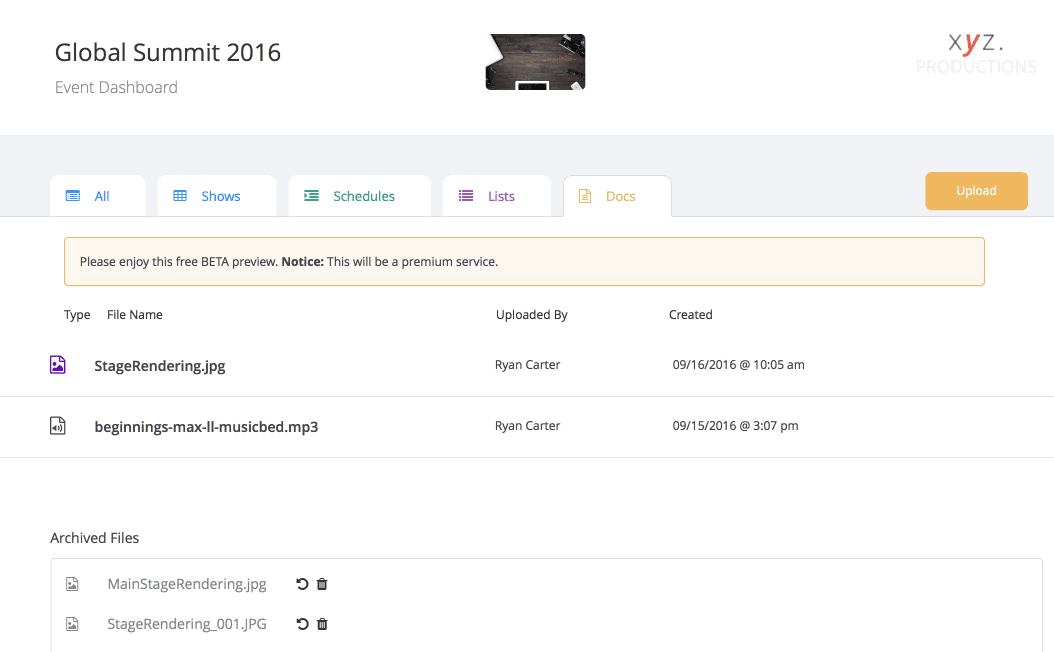Managing Files for Live Event Production Docs
Here at Shoflo, we’re continually making improvements to Docs with our end goal being that Shoflo Docs can house all of your event production docs for access and management in one central location. Recently, we made a few awesome enhancements to docs, and here’s what we did:
File renaming
You can now rename any file that you uploaded to Shoflo Docs, without having to reupload them. To rename a file, you must be a Team Admin, Admin, or Show Caller! To rename it, hover over the doc you wish to rename and click on the pencil edit icon. This will enable edit mode of the doc, simply type your new docs name in the field and click save!
File downloading and previewing
We made it a lot easier to directly download your files from Shoflo Docs and to preview them in your browser. To download a file, hover over the file you wish to download and click on the middle download icon. To preview a file, hover over the file you wish to preview and click on the file name, this will open a new tab in your browser and display your file. Note: due to browser limitations, some files will download even if you try to preview them.
Permanently delete a file
Accidentally upload a file that you don’t want anyone to see? Well now you can permanently delete it and remove it from your crew’s visibility. Step one is to hover over the file and you wish to delete and click on the trash icon. This will put your file in the Archived Files section below, but it can still be seen by everyone. The final step is to click the trash icon next to the file you wish to permanently delete in the Archived Files section. Doing so will permanently delete the doc and remove it from everyone’s view.
Shoflo Explained
Production Cue Sheet/Rundown Software
About Shoflo
Shoflo is an Orlando based company focused on software solutions for the broadcast and live event production industry.
Other Posts
- Game-Scripting with the Miami Marlins and New Orleans Saints
- Back to Basics: A Rundown & Prompter Demo
- How to Look Better On Camera: 11 Simple Steps
- The Importance of Having a Schedule for Your Live and Virtual Events
- The Best Live Streaming Equipment for Every Budget
- Q2 Product Webinar Highlights
- The Ultimate Guide to Planning a Webinar