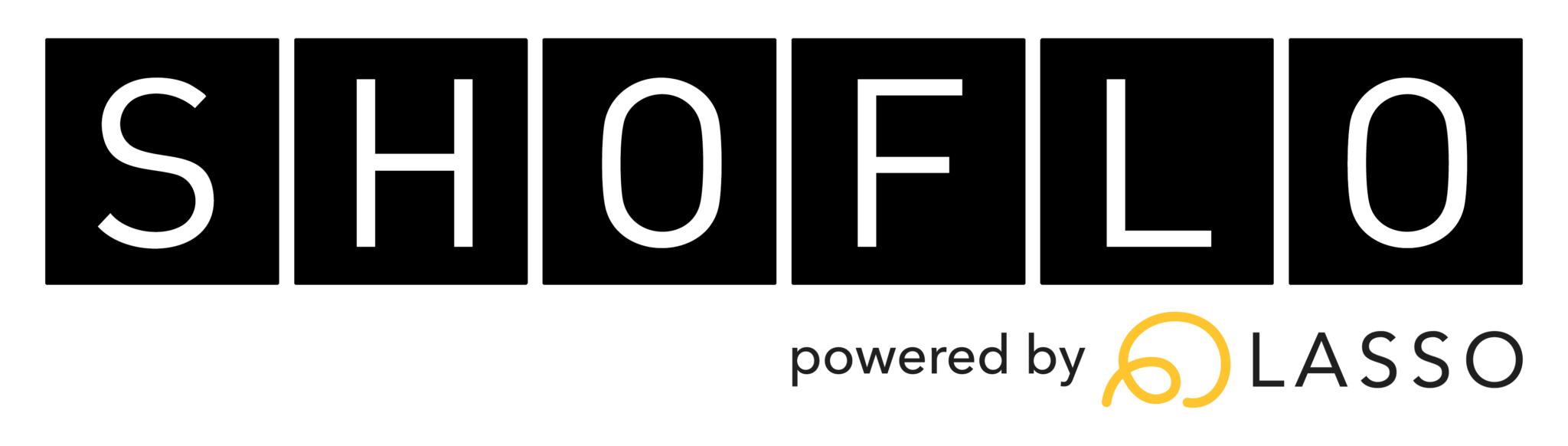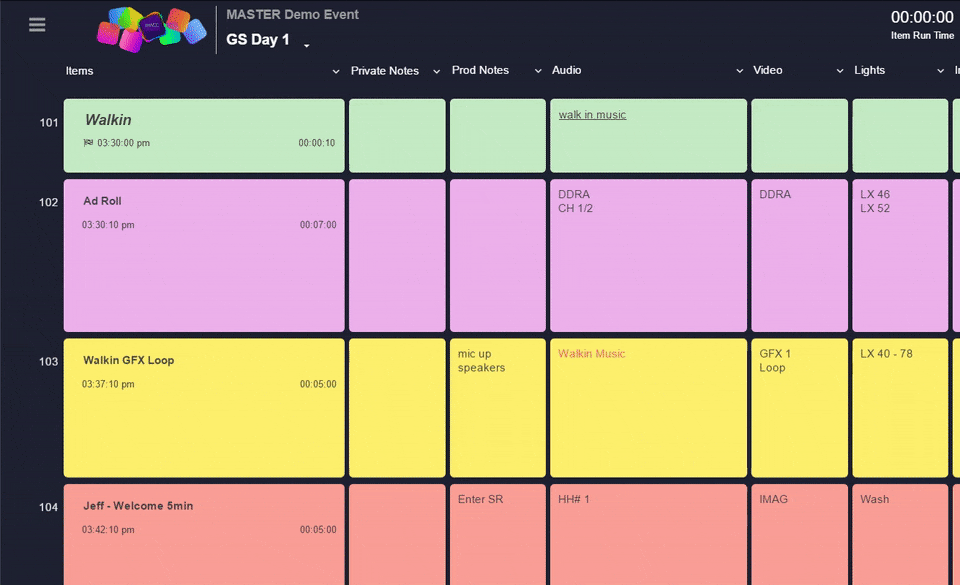Bulk Edits
Bulk edits allow you to cut, copy, paste or delete multiple rows at a time! They not only work within shows but also in schedules and lists. Bulk edits also allow you to paste from one cue sheet to another as long as they are in the same event. You can even copy rows from a show into a schedule or list.
There are two different ways to select rows for bulk edits
- Click the circle directly under the item number of each row you wish to select
- Select a cell within the row you want to select and then hit the ( ~ ) key
After selecting the rows, you can choose between cut, copy and delete by:
- Clicking the gear to the left of a row and choosing from the dropdown menu
- Using keyboard shortcuts
- Cmd + Shift + X to cut (Ctrl + Shift + X for Windows)
- Cmd + Shift + C to copy (Ctrl + Shift + C for Windows)
- Cmd + Shift + Delete to delete (Ctrl + Shift + Backspace for Windows)
Once you have the rows cut/copied, you can paste them by:
- Clicking the gear to the left of row where you want them to be pasted and selecting “Paste Row” from the dropdown menu
- Selecting the row above where you would like to paste and using the hotkeys
- Cmd + Shift + V to paste (Ctrl + Shift + V for Windows)
Bulk edits are a great way to reuse common elements from your shows. All formatting is preserved so you don’t need to worry about reapplying every font format and highlight or retyping text into every cell.
Depending on the level of similarity between your events, sometimes it’s easier to directly duplicate a show. Click here to learn more about duplicating shows!
Interested in learning about other useful features? Check out our Keyboard Shortcuts.
Shoflo Explained
Production Cue Sheet/Rundown Software
About Shoflo
Shoflo is an Orlando based company focused on software solutions for the broadcast and live event production industry.
Other Posts
- Game-Scripting with the Miami Marlins and New Orleans Saints
- Back to Basics: A Rundown & Prompter Demo
- How to Look Better On Camera: 11 Simple Steps
- The Importance of Having a Schedule for Your Live and Virtual Events
- The Best Live Streaming Equipment for Every Budget
- Q2 Product Webinar Highlights
- The Ultimate Guide to Planning a Webinar