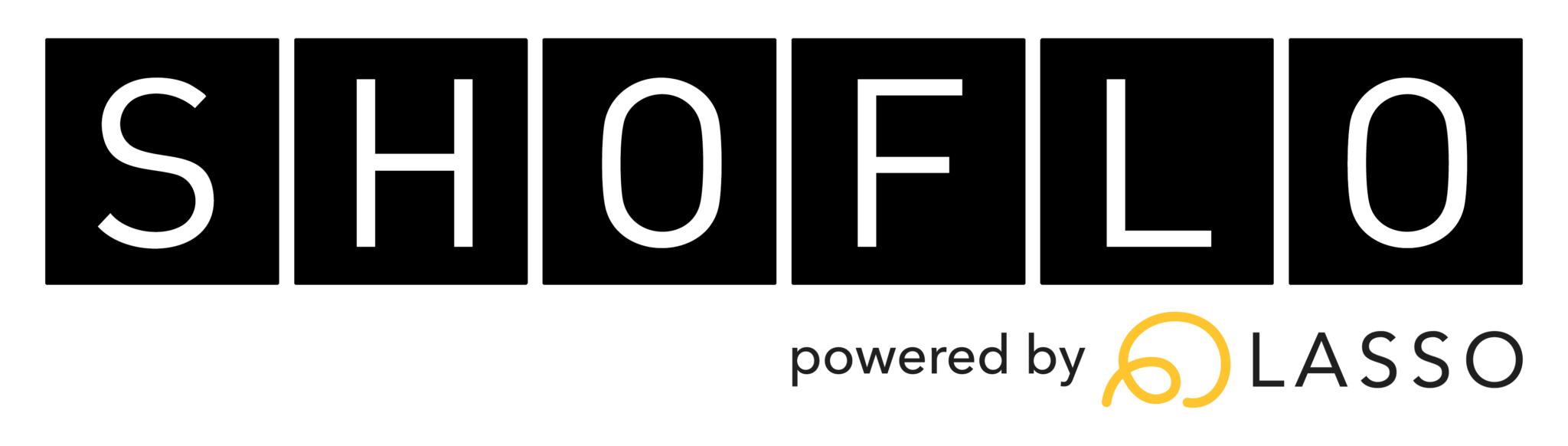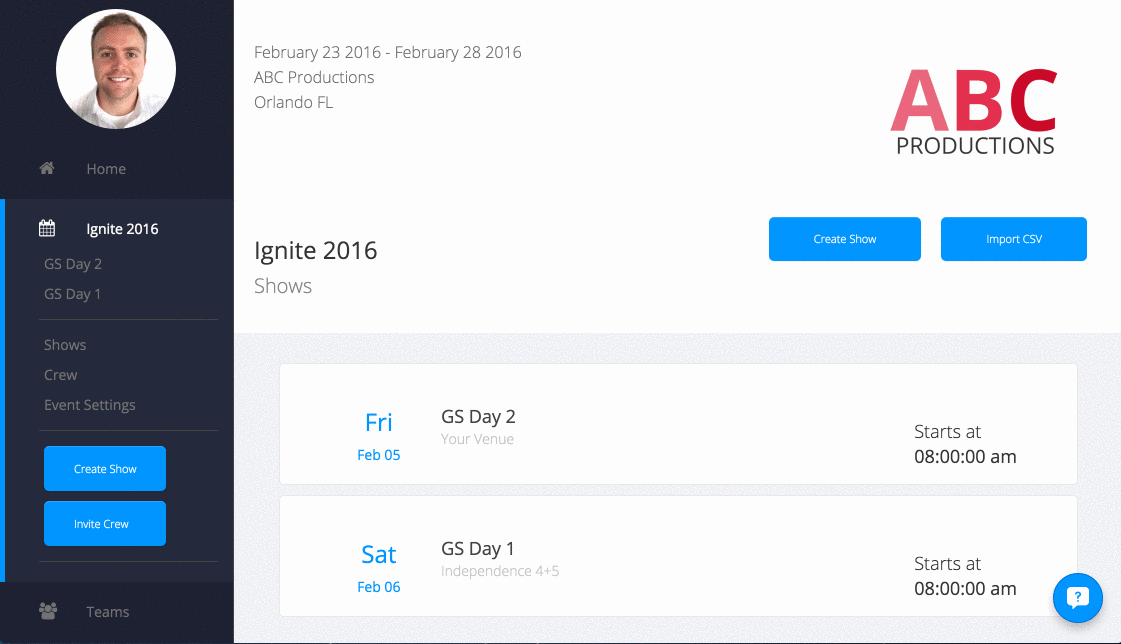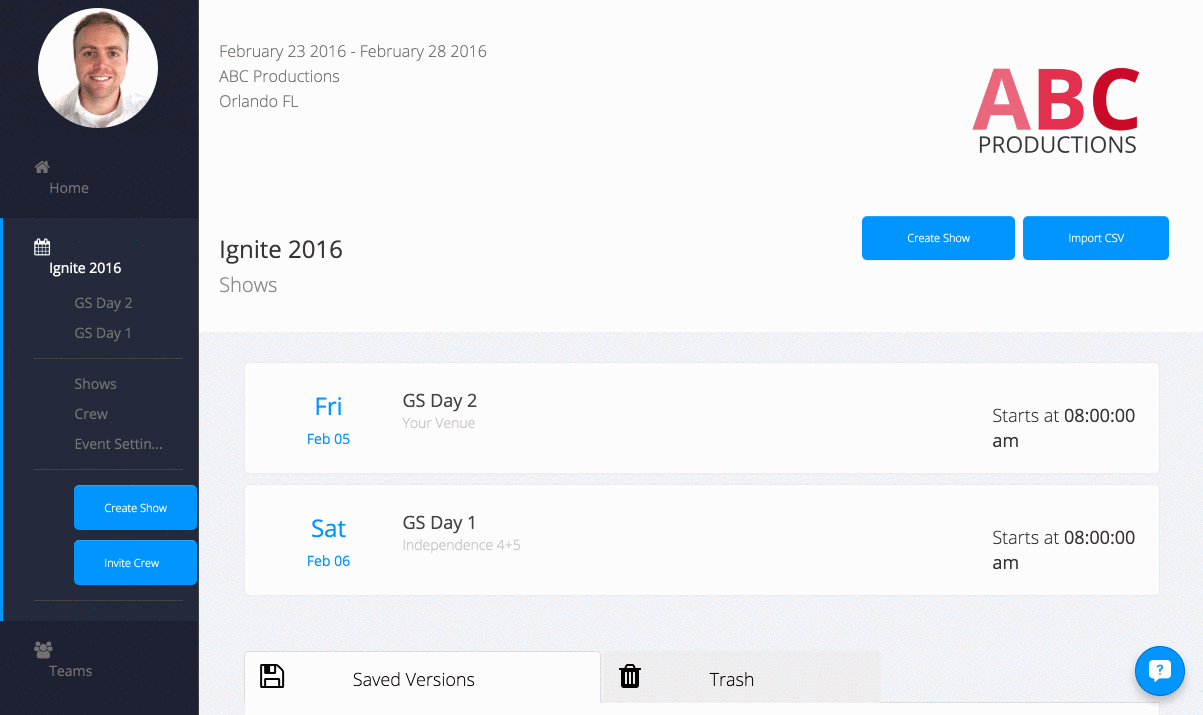How to use Shoflo as a
Show Caller
We love Show Callers at Shoflo... you are the conductors of the industry! It's important to us that you feel equipped in understanding how you can use Shoflo to make your show lives better.
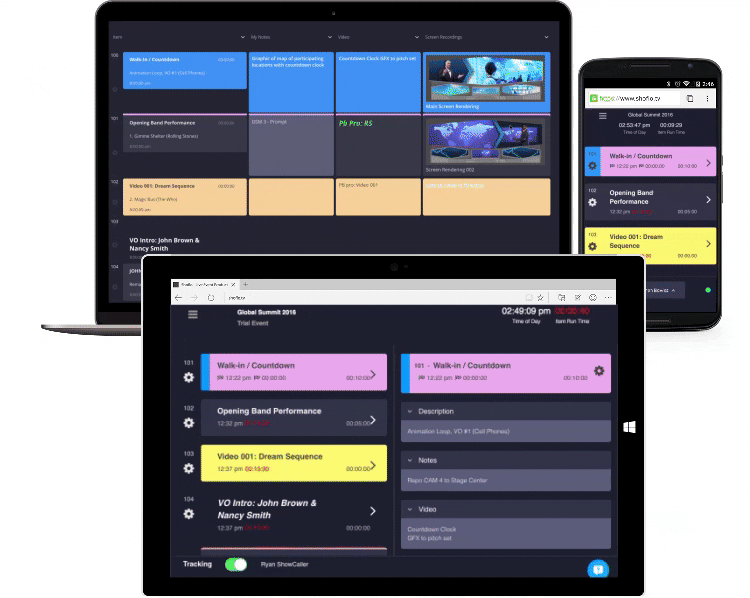
Overview of a Show Caller
As a Show Caller, you can broadcast your current position (item row) during rehearsals & show. Your crew can choose to "Track" you as you jump from row to row which helps keep everybody on the same page. Your current tracking position is represented with a bright blue bar.
You advance your blue tracking bar forward by hitting the SPACEBAR, and press SHIFT + SPACE to track backwards.
1
Confirm that your permission is set to "Show Caller"
In order to be tracked, first confirm you have been given the permission of Show Caller. You can change permissions on the crew page.
- From the side nav, click "Crew"
- Find your name & choose "Show Caller"
Hint: Only the admin & show caller permission can edit crew permissions. You may need to contact an admin for help.
2
Track your first item
To start tracking, just hover over any row in a show and select "Track Item" from the row edit menu .
- Jump in a show & hover over a row
- Open the row edit menu by clicking the cog icon
- Select "Track Item" and you'll see a bright blue bar appear on the row
- You can also track an item by selecting a cell and pressing "alt+t"
Hint: Use the Space Bar to advance the blue tracking bar. Shift + Space to go backwards.
3
Use the "alt+t" keyboard shortcut
When you need to jump from one row to another further down (or up) in the show, you can simply select a cell and type "alt + t" to jump your crew to the desired row.
- Scroll up / down and select a cell in an item row
- Press alt + t (or use the row edit menu)
- Your blue tracking bar will appear