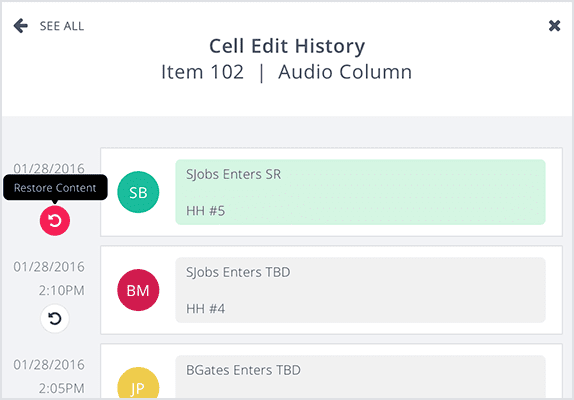Shoflo “undo” Feature
New this week in Shoflo: Undo! Now you no longer have to worry about losing content in your show or having the intern overwrite the last hour of your hard work. With the power of Shoflo, you can see the entire* edit history of every cell in your show, and revert back to previous versions of that cell.
*Please note that full edit history is only available from the moment we deployed this new feature. It won't show all edit history going back to the beginning of time.
There’s a few different ways to get into undo.
From Activity Feed:
- Open Activity Feed by clicking the Lightning Bolt icon
 in the upper right hand corner of your screen.
in the upper right hand corner of your screen. - Find the card that contains the row and cell of the history you want to see. Click the green “Content History” button to see the full edit history of that particular cell.
- Find the content you want to restore and click the red “restore” icon to bring it back.
Alternatively, in your cue sheet, you can select the cell you want to view the full history of and hit CMD + Z (MAC) or CTRL + Z (WIN) to bring up the full edit history of that cell. Lastly, you can click the little list icon in each cell to also bring up the full edit history.
Shoflo Explained
Production Cue Sheet/Rundown Software
About Shoflo
Shoflo is an Orlando based company focused on software solutions for the broadcast and live event production industry.
Other Posts
- Game-Scripting with the Miami Marlins and New Orleans Saints
- Back to Basics: A Rundown & Prompter Demo
- How to Look Better On Camera: 11 Simple Steps
- The Importance of Having a Schedule for Your Live and Virtual Events
- The Best Live Streaming Equipment for Every Budget
- Q2 Product Webinar Highlights
- The Ultimate Guide to Planning a Webinar